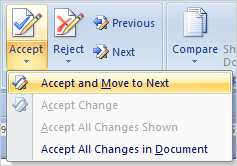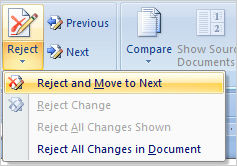When you’re preparing long documents such as reports or tender applications, you may sometimes need to collaborate with colleagues.
This process can be made a lot simpler by using the ‘track changes’ feature in Word, which makes it easy to identify the parts of the document that have been changed by another editor since the last time you saw it.
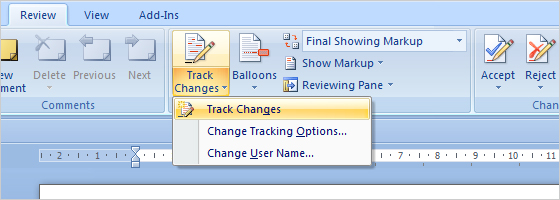
Word 2007 Onwards
Using this tool from Word 2007 onwards is a relatively simple task. All you need to do to access it is:
- Go to the tabs at the top of the Word window.
- Click on “Review”.
- Then go to track changes and click on it.
- At this point any new content you add will appear in red and be underlined.
Changing the tracking options
You can change the tracking options by clicking the little arrow on the Track Changes button. These options allow you to adjust variables such as colour and the types of lines that are used to underline the changes. The default is red.
It is also possible to change the alignment of the changes from either left or right. This governs the side of the page on which annotations will appear.
Reviewing, accepting and/or rejecting changes
When you save the revised version of your Word document and send it to your colleague to assess the changes you have made, the changes will still appear highlighted and annotated in the version that they open.
Reviewing and/or accepting the changes you have made now becomes a far simpler task for the reader. Firstly, their attention is immediately drawn to the amendments you have made, since these appear in a different colour. Secondly, accepting or rejecting these changes is easy using the Accept and Reject buttons in the top ribbon.