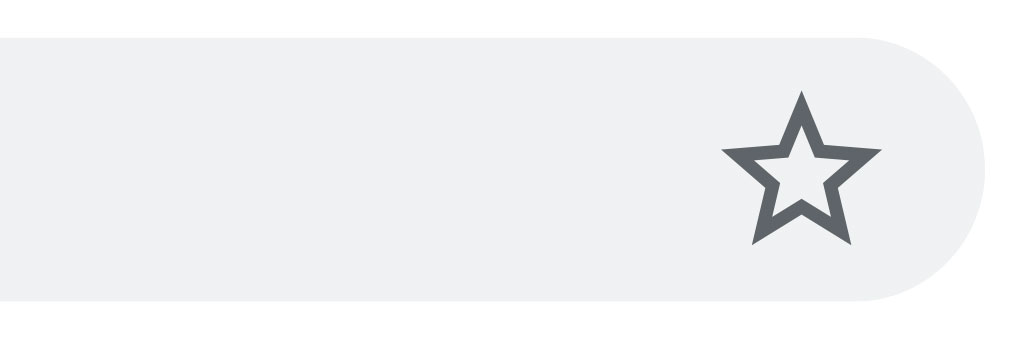
Bookmarking websites or pages is a handy way of not just keeping them reachable at the touch of a button, but also to act as a handy reminder for anything you wish to read later on if you don’t have time straight away.
However, over time your bookmarks can very easily get bloated and disorganised – often entirely removing any benefits of quick or easy access.
If that sounds familiar, why not take the opportunity to organise your bookmarks and ensure they continue working at their best across all your devices?
First off you’ll need to find Bookmark Manager. To access this, simply open Chrome then click on the three dots on the top right-hand side, then Bookmark > Bookmark manager. From here you can see a list of your current bookmarks, organised by the place they were originally created (on a mobile device, for example, in a desktop browser, or imported from elsewhere).
Your first action should be a quick audit of what you need, or what can now be deleted. Doing this straight away will clear the decks and give you a clearer view of everything that remains.
To delete a bookmark, simply click on the three dots to its right hand-side, then select Delete (don’t worry if you remove the wrong one, as an option pops up to undo the action). Within this menu you can also edit, copy or open bookmarks, too.
Once you’ve got rid of the bloat you can start to organise. Back at the main Bookmark Manager screen, click the three dots near the top of the page (though not the ones in the browser bar you clicked earlier) to open a new menu. From here you can import/export bookmarks, add new ones, or open the help centre. What you can also do is create a folder.
With different folders for your specific needs (top pages, reading list, work/social etc.) you can better organise large volumes of bookmarks into more navigable buckets. Of course, you have free text to name them whatever you like.
By simply knowing where to access all your bookmarks to see them in one place, and how to create sub-folders, you can quickly transform all your saved pages from a wild west into something much neater and more elegant (not to mention easier to use).
