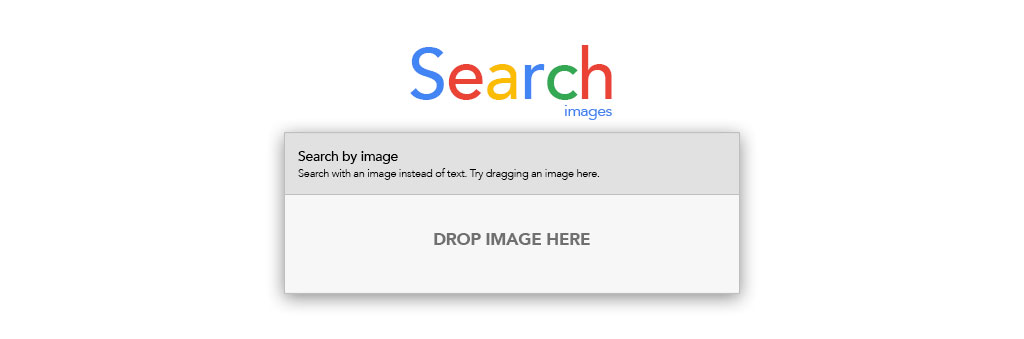
Have you ever wanted to find out just what a mystery photograph displays, or find other sizes of it? Maybe you have a zoomed-in image and want to full picture, or want an idea of when it was first published or who the copyright holder may be? For all this and more, you need Google’s Reverse Image Search.
Google’s processing power when it comes to search is well known, but traditional alphanumeric queries are only half the story. Reverse Image Search is a valuable tool and one that can pay off time and again for those who know how to use it.
If you have an image saved locally and want to undertake a Reverse Image Search, one of the easiest ways is to navigate to Google on your browser, then click ‘Images’ on the top-right-hand side of the page.
The search page you’re then presented with will look very similar, with a typical alphanumeric box enabling you to type in a query and get related results. However, what you’ll also see is a small camera icon in its right-hand side. Click this and you’ll have the option to paste an image URL (if it’s stored online elsewhere), or upload the image file directly from your device.
Once you’ve chosen and uploaded a file, Google’s AI will make an educated guess as to the contents of the image, and then offer you the chance to either find other sizes of the exact same image, or look through visually similar ones.
It also presents a short list of more typical search results related to what it deems the image to display, should you wish to try and find more this way.
Chrome users may have an even more straightforward method – simply right-click on an image and select ‘Search Google for image’. However, this is version-dependent and may not be available on your device (or may have slightly amended wording). In that case, simply navigating to Google and using the steps above will still work, whatever your device, browser or operating system.
If you’re on a mobile device, simply save the image to upload it as a file from your storage, or even take a screenshot and upload that. Follow the aforementioned steps and you should find all the information you need on an image easily and very quickly.
