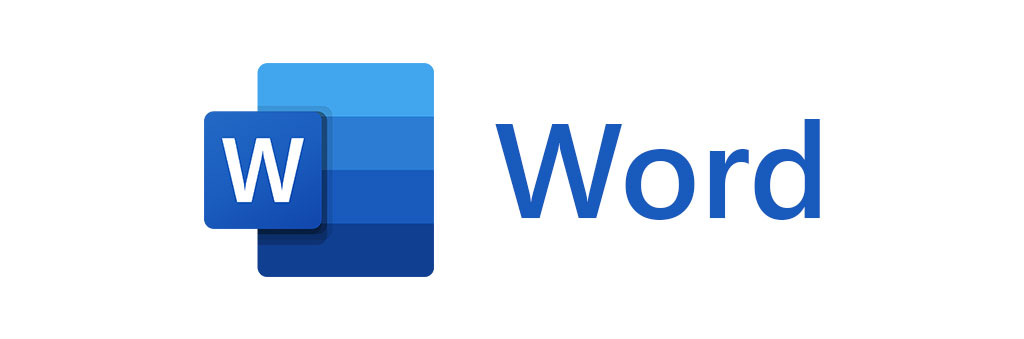
Microsoft Word has been part of the enterprise world for long enough for most of us to feel comfortable using it. However, there’s a whole world beyond the basics you can see from the ‘Home’ tab. Here are five tools you can use to turn your word processing from good to great.
1. Search the internet quickly
Unsure what a word means or want to do a quick online search for a key phrase to see what’s been said about it in the news? You can do this very quickly using Smart Lookup. Highlight the word or phrase in question then right click on it and select ‘Search’. This will open a new box within Word presenting all the results – not only quicker than going through a browser but less likely to lead to distractions too.
2. Clear formatting
Almost everything you copy and paste into Word will come formatted in a certain way, and you’ll rarely want to keep it in your new document. To remove this formatting you can highlight the text in question then press the Clear Formatting icon, which looks like an A with an eraser next to it. You can also do this when you paste, just right click and choose ‘Keep Text Only’ to strip the formatting out from whatever’s on the clipboard.
3. Use Ctrl + K
We’re all familiar with the Ctrl C, V and P shortcuts – but how about K? This lets you add hyperlinks to your document quickly and easily. Use the shortcut to open the Insert Hyperlink box, where you can add links to URLs, other files, anchors in the document and much more.
4. Find and replace
Need to replace every instance of a word within your document? You don’t need to go through it with a fine toothcomb to do so manually, just use Find and Replace. Ctrl + F opens the Find menu, and from here you can click the drop-down, select replace, and switch the words up automatically.
5. Tell Word what you want
One easy way to do all the above – and more – is to simply tell Word what you want it to do. Use the search bar at the top of the screen (which sometimes even says: “Tell me what you want to do”) to request a function or to search Word’s capabilities. Whether it’s something you know Word is capable of or not, it’s worth searching to see what can be achieved.
