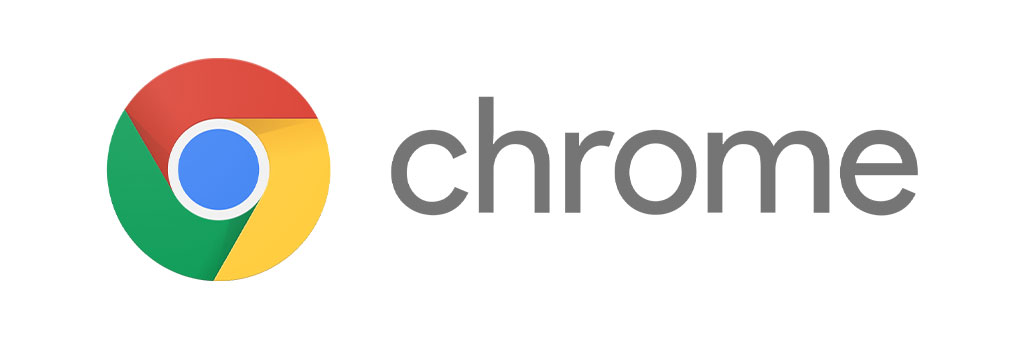
Google’s Chrome browser is, by some distance, the world’s most popular way of accessing the web. However, not many people are aware of all the handy tricks it’s capable of. If you’re one of the many millions using Chrome every day, here’s how to make your life that little bit easier.
Change the startup pages
If you have a specific page you visit most regularly, or a business homepage you want to drive staff members to, you can change the settings to open this whenever you start up Chrome or load a new tab. If that wasn’t enough, you can even set it to open a number of pages, so a whole suite opens up.
Simply head to Settings > On startup, then click ‘Open a specific page or set of pages’. From here you can paste the URLs you wish to load, or even ‘Continue where you left off’, for a seamless transition.
Add articles to your reading list
It’s unlikely you’ll have time to read all the interesting articles you come across when you first spot them – so add them to your reading list to come back to later.
Simply bookmark the page in question and select ‘Add to reading list’. This will do more than just save the page, it also makes it available offline, across all your devices. So save the article from your work PC, and you can read it on the way home even if your signal drops out.
Search across tabs
If you’re the type of person whose string of open tabs resembles a washing line, you’ll likely benefit from being able to search across them. Simply open the ‘Omnibox’ by selecting the drop-down arrow at the top right of your Chrome window (or press Ctrl+Shift+A) to search through all your open tabs.
Re-open tabs you accidentally closed
Accidentally closing tabs is as frustrating as it is easily done. Thankfully, you can still jump back in; just use Control/Command+Shift+T to restore the last tab you closed.
Alternatively, windows desktop users can right-click on any blank part of the menu bar to open a menu, where you’ll find ‘Reopen closed tab’.
Clean up Chrome
To perform some occasional housekeeping on Chrome, simply navigate to Settings > Advanced > Reset and clean up, then click ‘Clean up computer’. This will run a basic antivirus check and inform you of the results.
You can also ‘Reset settings to their original defaults’ to clear cookies and restore settings, though your passwords, bookmarks and browser history will remain untouched.
