
Following a run of recent stories about websites being attacked and taken down, we thought now would be a good time to share this article with you. Lots of you will most likely have a Google account. Now, most people probably assume that Google is a safe bet and they’d be right, but no one is exempt from the threat of attacks altogether.
This article will show you how to enable two-step verification on your Google account which should help prevent hackers gaining access to it. Google introduced two-step verification to make accounts more secure. Once enabled, this second layer of security will require you to log in with a password as well as a unique code which will be sent via text or voicemail, two things unlikely to be accessed by potential hackers.
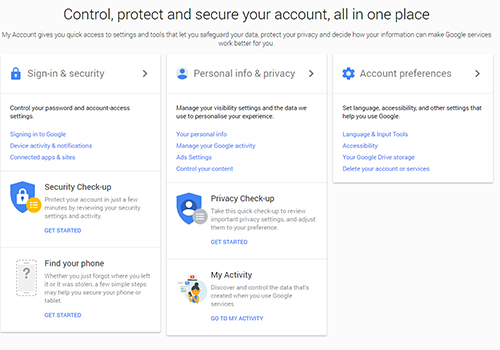
Start by signing into your Google account and going to the “My Account” page which is shown in the screenshot above. Once you have reached this page, click on the “Sign-in & security” tab. This should take you straight to the section where two-step verification can be set up and enabled. It also shows you the last time your password was updated.
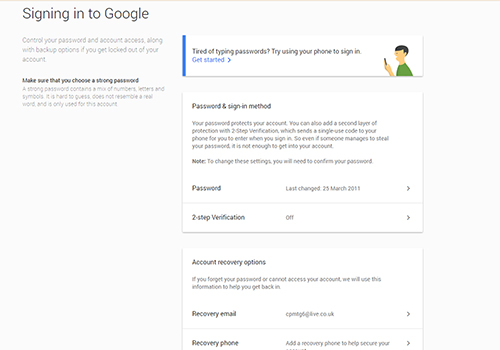
Click on the 2-step verification section and you should be presented with instructions. Follow the on-screen instructions to ensure you set up your verification process correctly.
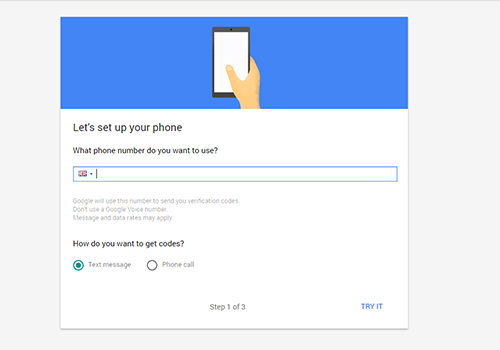
Input your chosen phone number at this stage. For security purposes, we would suggest this be a phone number that only you have access to.
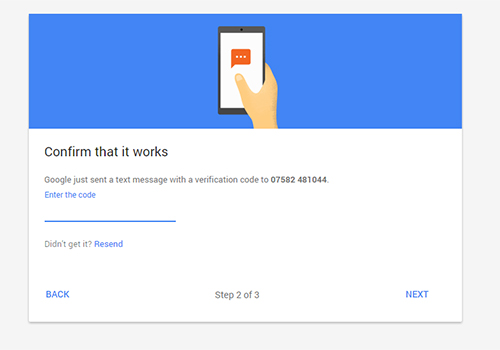
Once you have entered your phone number and have eagerly awaited the code, type it in the input section and click next. You should then be taken to a screen explaining that you have enabled 2-step verification such as below.
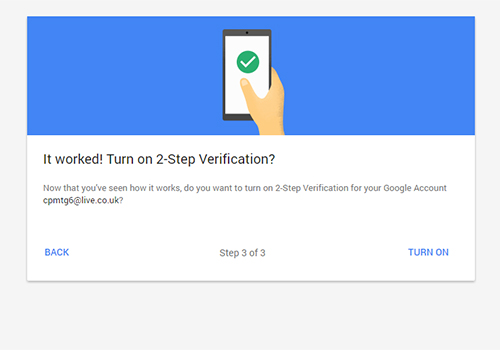
You won’t be asked for a verification code for the next 30 days unless you log into your Google account via another computer or device. Although please remember that you could be asked to enter a verification code for each different Google site that you use.
